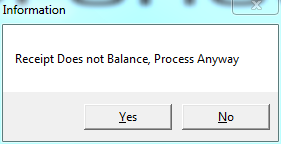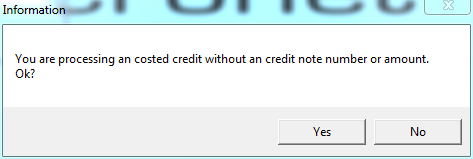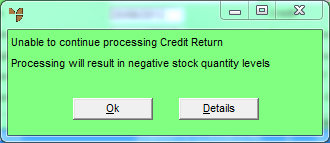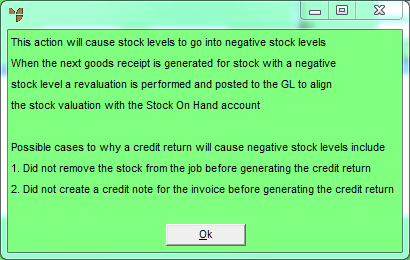|
Technical Tip
2.8 Feature
If the item has already been included on a job in MJC, or it has been sold to a customer and included on an invoice (after which the customer has returned it to the store), processing the credit goods received batch may cause stock of the item to go negative. In this case, Micronet displays a warning that it cannot continue to process the credit goods received batch.
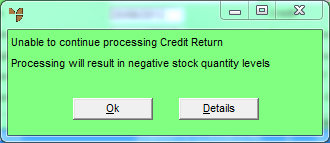
Select the Details button to display more information about the problem.
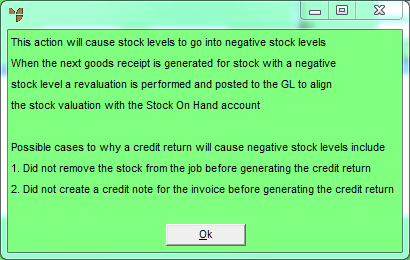
Select Ok to clear this message, then Okagain to clear the first message. Micronet redisplays the Credit Goods Received screen where you should save your batch. Before you can post the batch, you will need to either remove the item from the job in MJC or, if the item was allocated to an invoice, create a credit note for that invoice.
|